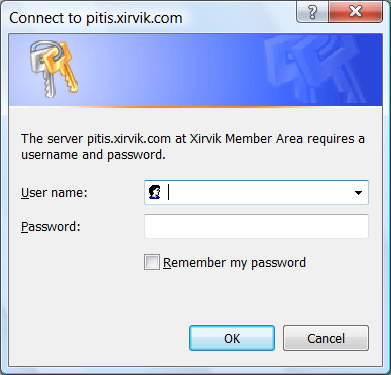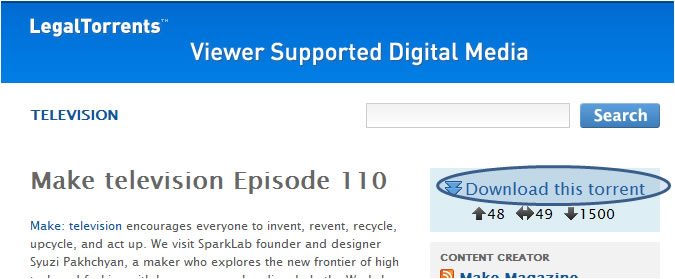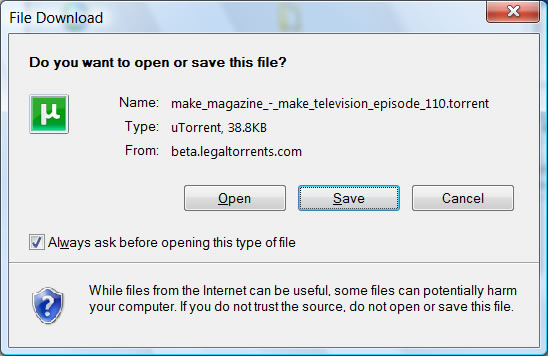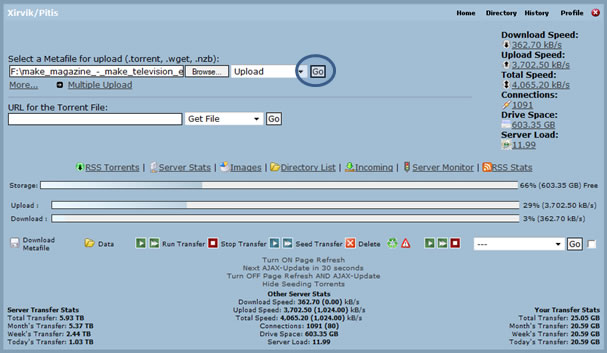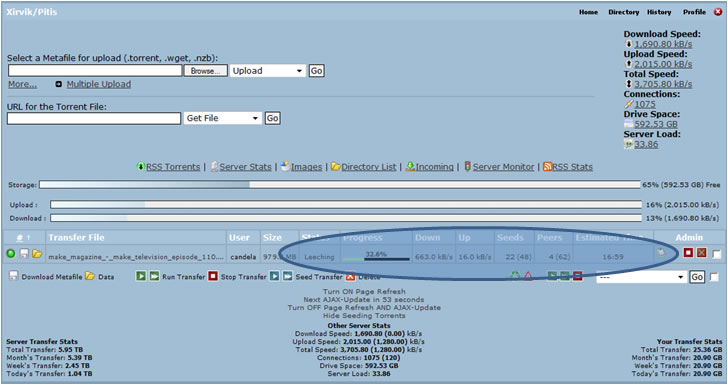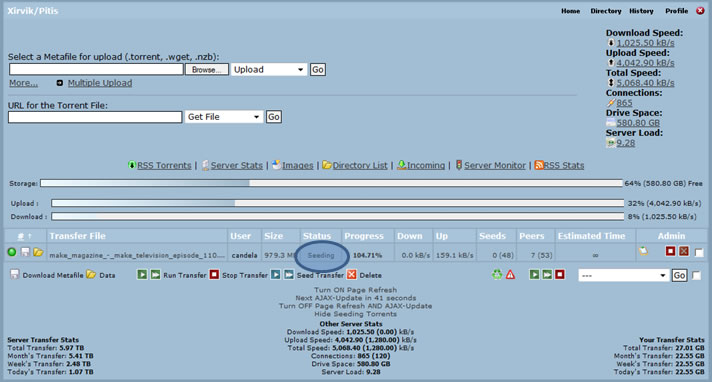Using your account via the web interface
Our web interface is based on the well known TorrentFlux-b4rt. We are involved in its development, so our servers use a modified version (some of our changes will make it to the official version eventually).
When you access your assigned server, you'll be asked for your username and password:
If you are accessing from a secure location, you can check the 'remember my password' box (or your browser's equivalent).
The web application has one main page, from where you upload new torrents, start and stop them and so on. This is what it looks like when you first login and have no torrents:
You can see server stats (which we keep visible to all for several reasons that we will explain later). Also, there's a file selection box (highlighted at the upper left). This is where you upload the .torrent files you want to leech/seed.
Since you got a seedbox account, you are probably are a BitTorrent power user and don't need the following section - you can go ahead and skip it. However, we will explain the basics just in case.
In order to download a torrent, you need the .torrent file, which is a very small file that contains information about the contents of the torrent itself (filenames, checksums so it's easy to verify downloaded parts, the control site -called tracker-, etc).
There are many places to download torrents, and the following is just one example. We will download (and then keep sharing for a long while, in the spirit of the torrent community) a sample torrent. We visit one of the many good torrent communities and find this:
The highlighted link sends us the .torrent file itself - again, note that this file doesn't have the contents we are downloading - it's just a small control file that allows the torrent client (this is the downloading software) know where to look for the contents. After clicking in the link, the typical save file dialog window appears:
Notice that the file is only 38.8 Kb long, so it will download instantly. We save it anywhere its convenient, as this is what we will now upload to our server so it takes care of all the heavy lifting.
Back to the server, we click on the 'browse' button and select the file we just downloaded, so the page looks like this:
Pressing the go button actually uploads the .torrent file to the seedbox. Again, because it's a very small file it uploads instantly. After doing that, our first torrent appears in the torrent list that has been empty so far:
The torrent status is 'new', which as you can guess means it's never been started. The highlighted buttons let you control the torrent. This is what each of them mean:
Depending on the status of the torrent there may be other options (such as stop, if the torrent is running).
Let's start the torrent with the default settings:
The screenshot shows the torrent after it has started, but is not yet finished. You can see the status (leeching), current progress, download and upload speed, the number of seeds and peers you are connected to, and the estimated time to complete.
In case you are wondering, a seed is someone who has the complete data, which means he is sharing it with other people but is not downloading anything anymore because he already has it all. A peer is someone who doesn't have everything yet, so is both downloading and uploading. You can see there are two numbers for seeds, 22(48). In this example 22 is the number of seeds we are connected to, and 48 is the total number. Given enough time, we could connect to all of them.
After a short while, the torrent is completely downloading (but seeding, i.e. being shared):
Note that the control icons now are different, in particular the start buttons have been replaced by a stop button.
This tutorial has shown you the basics of using the web interface part of your account. There is more to it, for example you can start or stop several torrents simultaneously, create transfer profiles and other things. These features will be explained in a following tutorial, however they are easy to understand just by playing with the interface.