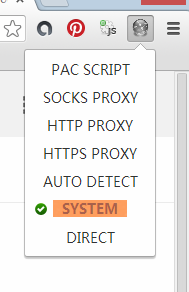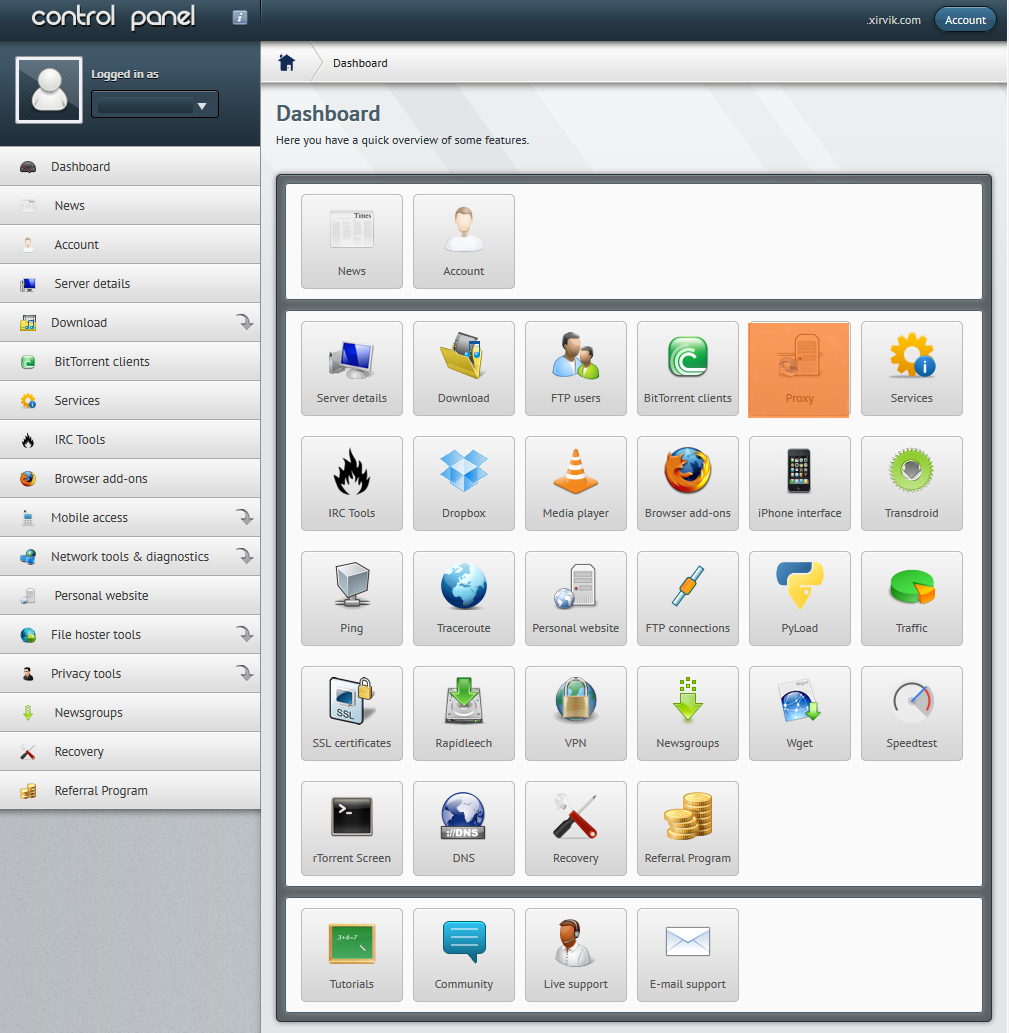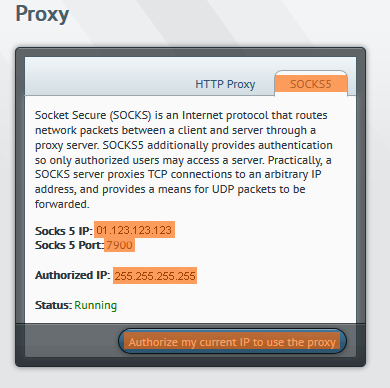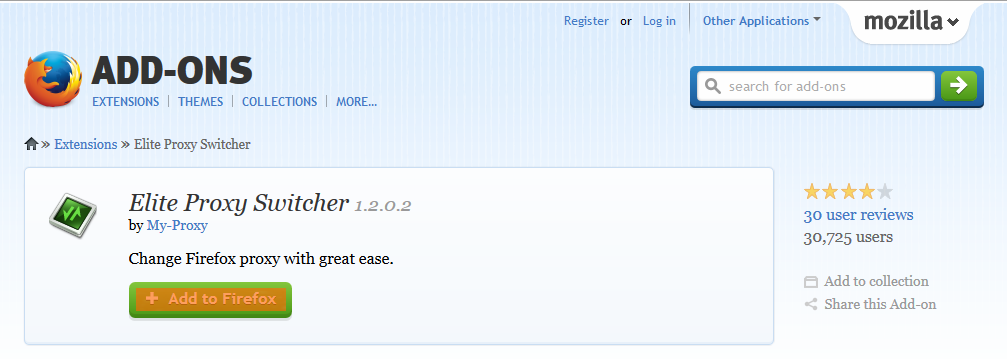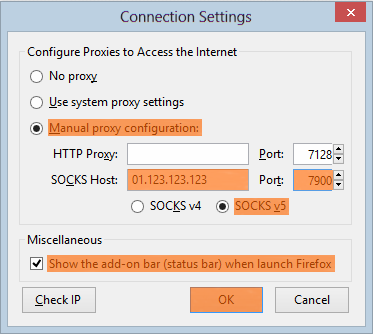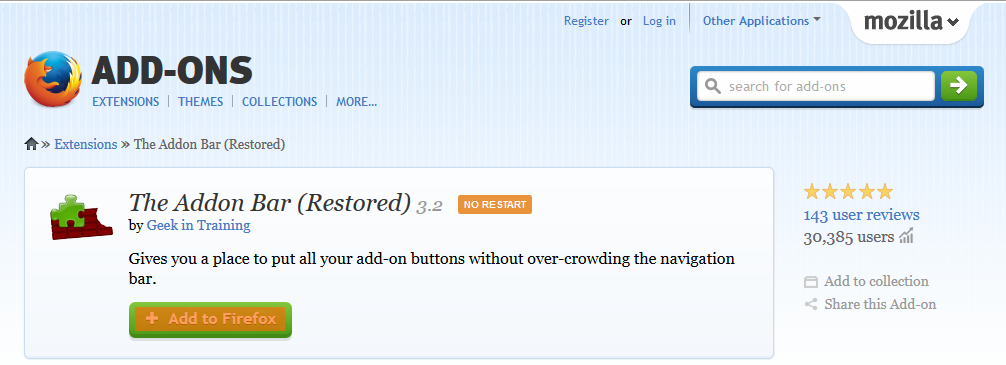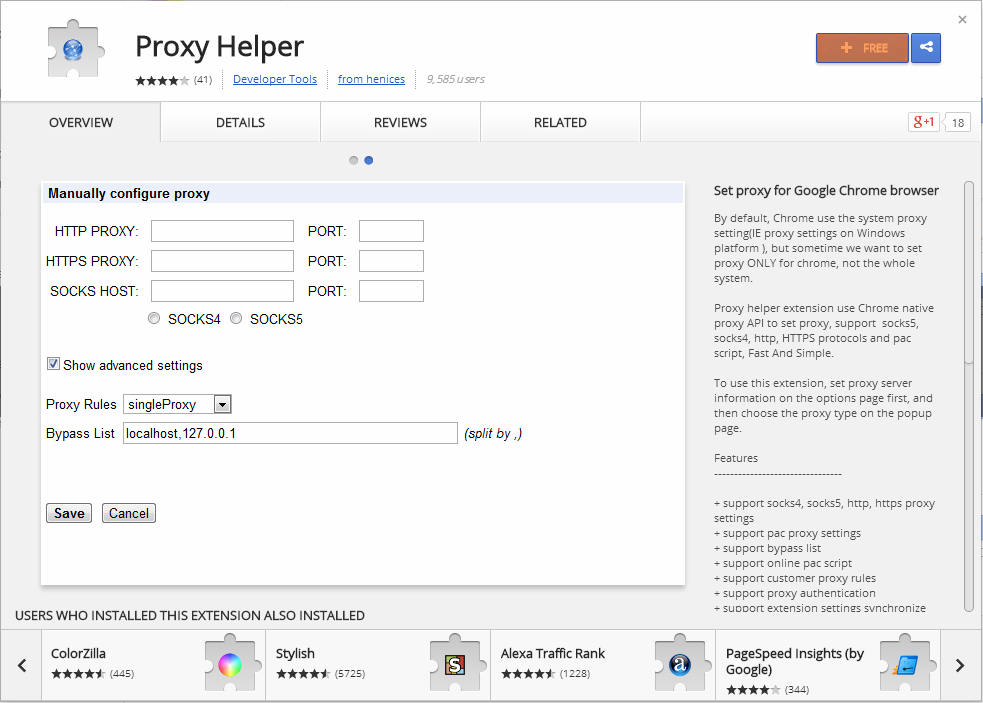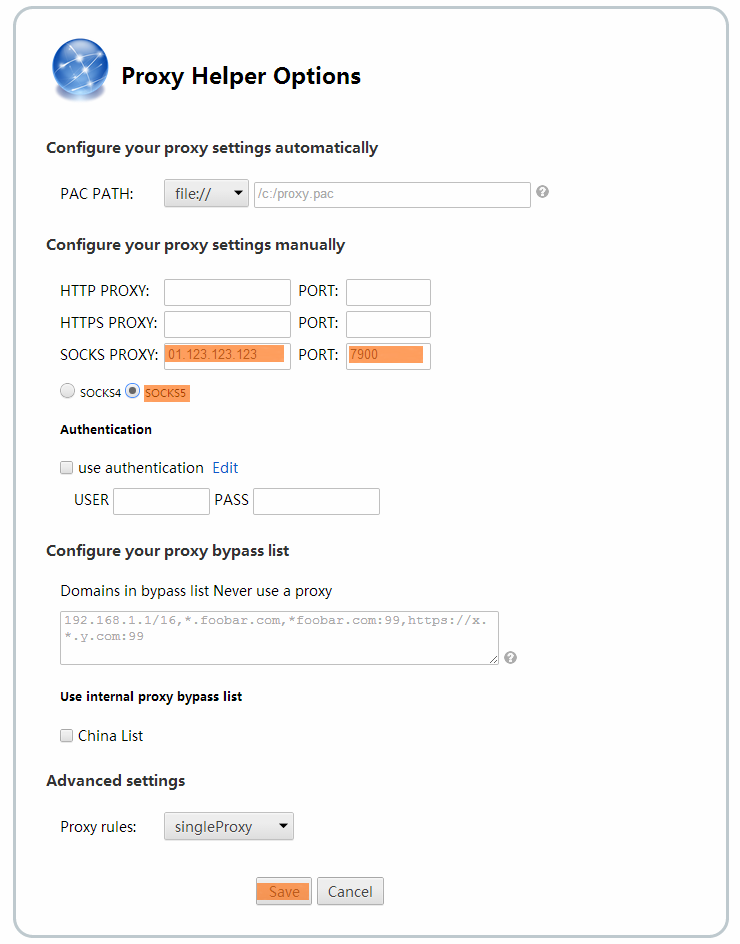Table of Contents
SOCKS5 Setup on server and browser
Socket Secure (SOCKS) is an Internet protocol that routes network packets between a client and server through a proxy server. SOCKS5 additionally provides authentication so only authorized users may access a server. Practically, a SOCKS server proxies TCP connections to an arbitrary IP address, and provides a means for UDP packets to be forwarded.
SOCKS performs at Layer 5 of the OSI model (the session layer, an intermediate layer between the presentation layer and the transport layer).
Another use of SOCKS is as a circumvention tool, allowing traffic to bypass Internet filtering to access content otherwise blocked, e.g., by governments, workplaces, schools, and country-specific web services Comparison to HTTP proxying
SOCKS operates at a lower level than HTTP proxying: SOCKS uses a handshake protocol to inform the proxy software about the connection that the client is trying to make, and then acts as transparently as possible, whereas an HTTP proxy may interpret and rewrite headers (say, to employ another underlying protocol, such as FTP; however, an HTTP proxy simply forwards an HTTP request to the desired HTTP server). Though HTTP proxying has a different usage model in mind, the CONNECT[9] method allows for forwarding TCP connections; however, SOCKS proxies can also forward UDP traffic and work in reverse, while HTTP proxies cannot. HTTP proxies are traditionally more aware of the HTTP protocol, performing higher-level filtering (though that usually only applies to GET and POST methods, not the CONNECT method).
Server
On the server dashboard click Proxy
In Proxy click the SOCKS5 tab Make a note of the server IP and Port and then click Authorize my current IP to use the proxy
Your current IP will appear as Authorized IP
Browser
Firefox
Goto https://addons.mozilla.org/en-US/firefox/addon/elite-proxy-switcher/ and click +Add to Firefox
Click Install Now in the next window, now restart Firefox.
Then in Firefox Add-ons Extensions click the options for Elite Proxy Switcher.
Select Manual proxy configuration, enter your server IP in the SOCKS Host Box and the Port number in the Port Box, check SOCKSv5 is selected and also select Show the add-on bar (status bar) when launch Firefox. Click OK.
If you are using Firefox 29 or above you will need to re-activate the Add-On Bar Goto https://addons.mozilla.org/en-US/firefox/addon/the-addon-bar/ and click + Add to Firefox
Click Install Now in the next window.
Now at the bottom of your browser you will find a notification bar saying Direct Connection
When you click Direct Connection it will change to Socks5: <YourServerIP>, you are now connected to your server SOCKS5 IP
Click Sock5: <YourServerIP> to go back to Direct Connection
Chrome
Goto https://chrome.google.com/webstore/detail/proxy-helper/mnloefcpaepkpmhaoipjkpikbnkmbnic?hl=en-US and click + Free
Click Add in the next window
Enter your Server IP in SOCKS Proxy Box and the Port number in the Port Box. Select SOCKS5 and click Save
Now Goto chrome:extensions/ in Proxy Helper select Allow access to file URLs

AT the top right of Chrome browser click the Proxy Helper Icon ![]() and to turn SOCKS5 on click SOCKS PROXY
and to turn SOCKS5 on click SOCKS PROXY
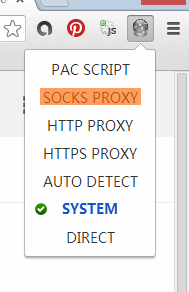
To turn SOCKS off click SYSTEM